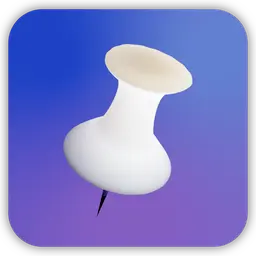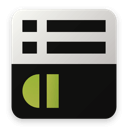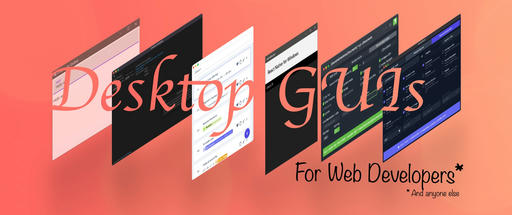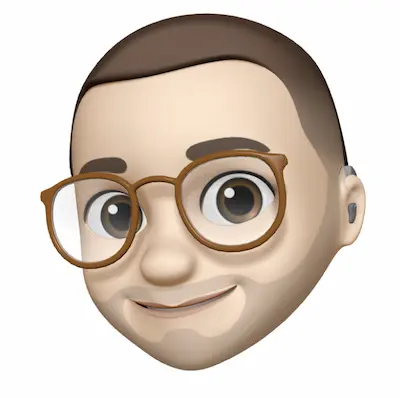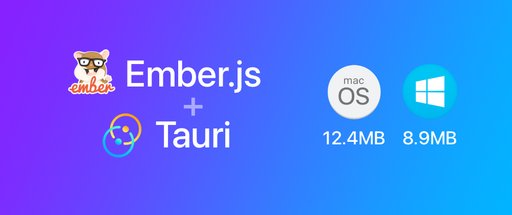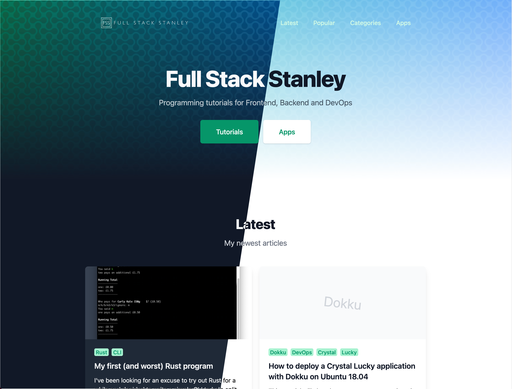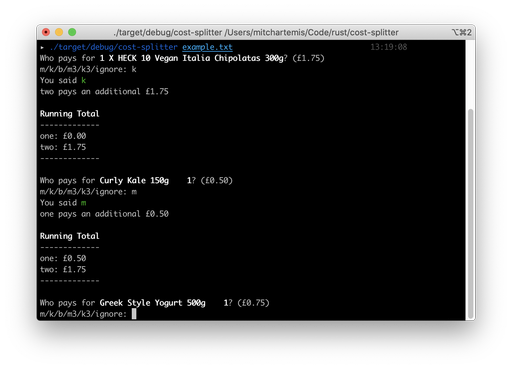Vue.js is a javascript framework for "Reactive Components for Modern Web Interfaces". Vue.js allows for you to make small components on your page as well as full-blown single page applications.
Sometimes all I want is a component or two on a page rather than investing the website's whole infrastructure in a Javascript framework and this is why I enjoy using Vue.js.
This quick tutorial uses the backend of the Phoenix channel tutorial located on the official website and gives an alternative for the front end code built with Vue.js to illustrate how easy it is to use these two technologies together.
I won't be explaining the backend code as I would be parroting what's on the Phoenix documentation. Please read the above link for a full understanding. You can copy the code snippets below before we move on to integrating Vue.js
Versions
Elixir 1.1 Phoenix 1.1 Vue.js 1.0.13
Channel Code
Run mix phoenix.new chat to set up the new application.
// web/channels/user_socket.ex
defmodule Chat.UserSocket do
use Phoenix.Socket
## Channels
channel "rooms:lobby", Chat.RoomChannel
transport :websocket, Phoenix.Transports.WebSocket
def connect(_params, socket) do
{:ok, socket}
end
def id(_socket), do: nil
end
//web/channels/room_channel.ex
defmodule Chat.RoomChannel do
use Chat.Web, :channel
def join("rooms:lobby", payload, socket) do
{:ok, socket}
end
def join("rooms:" <> _private_room_id, _params, _socket) do
{:error, %{reason: "Unauthorized"}}
end
def handle_in("new_msg", %{"body" => body}, socket) do
broadcast! socket, "new_msg", %{body: body}
{:noreply, socket}
end
def handle_out("new_msg", payload, socket) do
push socket, "new_msg", payload
{:noreply, socket}
end
end
The router and page controller, view and template should all be generated automatically when the app was made.
Integrating Vue.js
First up, let's get Vue.js set up with Phoenix. There are few ways to do this. Here are a couple of options to get you started.
- Copy a CDN link into
web/templates/layout/app.html.ex.
The javascript can be included like so
<script src="http://cdnjs.cloudflare.com/ajax/libs/vue/1.0.13/vue.min.js"></script>
<script src="<%= static_path(@conn, "/js/app.js") %>"></script>
- Place Vue.js in your web/static/vendor/ directory
Brunch is set up to include any code in the vendor directory on compilation so it will be available with the other scripts.
You can download Vue.js from the website manually, or use NPM and copy it.
npm install vue --save-dev
cp node_modules/vue/dist/vue.js web/static/vendor/vue.js
Now running brunch build or mix phoenix.server will compile Vue.js with your Javascript.
Setting up the HTML
Edit your web/templates/page/index.html.ex like so
<div id="app">
<ul>
<li v-for="message in messages">
[{{ message.at }}] {{ message.body }}
</li>
</ul>
<input type-"text" v-model="newMessage" v-on:keyup.13="sendNewMessage">
</div>
The div with the ID "app" will be used by Vue.js, any code inside here is going to be available.
There's a v-for="message in messages" on line 3 which will loop through an array of objects.
Line 4 will output the chat messages and the time they were added.
Line 7 is an input box, bound to Vue.js by v-model="newMessage" and will trigger a sendNewMessage method when the Enter key (13) is pressed.
Booting up the Phoenix server with mix phoenix.server will show a bunch of curly brackets as we haven't initialized the Vue.js Javascript yet.

Javascript
Now in web/static/js/app.js uncomment the socket import.
In web/static/js/socket.js add this code
import {Socket} from "deps/phoenix/web/static/js/phoenix"
let socket = new Socket("/socket", {params: {token: window.userToken}})
socket.connect()
let app = new Vue({
el: '#app',
ready() {
this.channel = socket.channel("rooms:lobby", {});
this.channel.on("new_msg", payload => {
payload.at = Date();
this.messages.push(payload);
});
this.channel.join()
.receive("ok", resp => { console.log("Joined successfully", resp) })
.receive("error", resp => { console.log("Unable to join", resp) })
},
data: {
messages: [],
newMessage: '',
channel: null,
},
computed: {
},
methods: {
sendNewMessage() {
this.channel.push("new_msg", {body: this.newMessage});
this.newMessage = '';
}
}
});
export default socket
The import socket, socket.connect() is unchanged. The Vue.js class uses el to know which HTML to use. The ready method is a lifecycle hook which is called after Vue has finished compilation (There's a nice diagram here of all the lifecycle hooks http://vuejs.org/guide/instance.html#Lifecycle_Diagram).
We have set the channel to an instance variable in the ready method. So we can call it in various places throughout the code. This will be useful shortly when we need to push an event to the server.
The ready method is also where we join the rooms:lobby and subscribe to the new_msg event from Phoenix. When this event is sent from the server we append the new message to our messages instance variable which then automatically shows in the HTML we wrote previously (the v-for loop).
There's a methods object where we put the sendNewMessage method which is triggered from the newMessage input we wrote earlier. This method pushes the message to Phoenix, ready to be published across all connections. It then sets newMessage to '' so the user can begin typing a fresh message.
At this point if you reload the page the curly brackets should disappear. When you enter a new message it should appear in the list!

That's all there is to it! Try opening multiple windows and messaging between each to see it in action.
Bonus points
Add Moment.js for a simpler date format
payload.at = moment().format('YYYY-MM-DD HH:mm:ss');
Style with CSS!
<!-- web/templates/page/index.html.ex -->
<span class="brackets">[</span><span class="time">{{ message.at }}</span><span class="brackets">]</span> {{ message.body }}
#app ul {
list-style-type: none;
padding: 0;
}
#app li {
padding: 5px 0;
}
.brackets {
color: #ccc;
}
.time {
color: #999;
font-style:italic;
}
input {
width: 100%;
}

There's a lot more you can do with both Phoenix and Vue.js and I may look at writing some more articles in the future. For now we have a Vue.js frontend which works with the Phoenix channel tutorial backend.